Change student settings
Teachers and students have access to personalize the student experience of TypingClub.
Student control of settings
To customize their experience, students can access their settings while in a lesson. Students can choose a theme, change their font face or size, toggle voice over on/off, and customize the hand and keyboard guides.
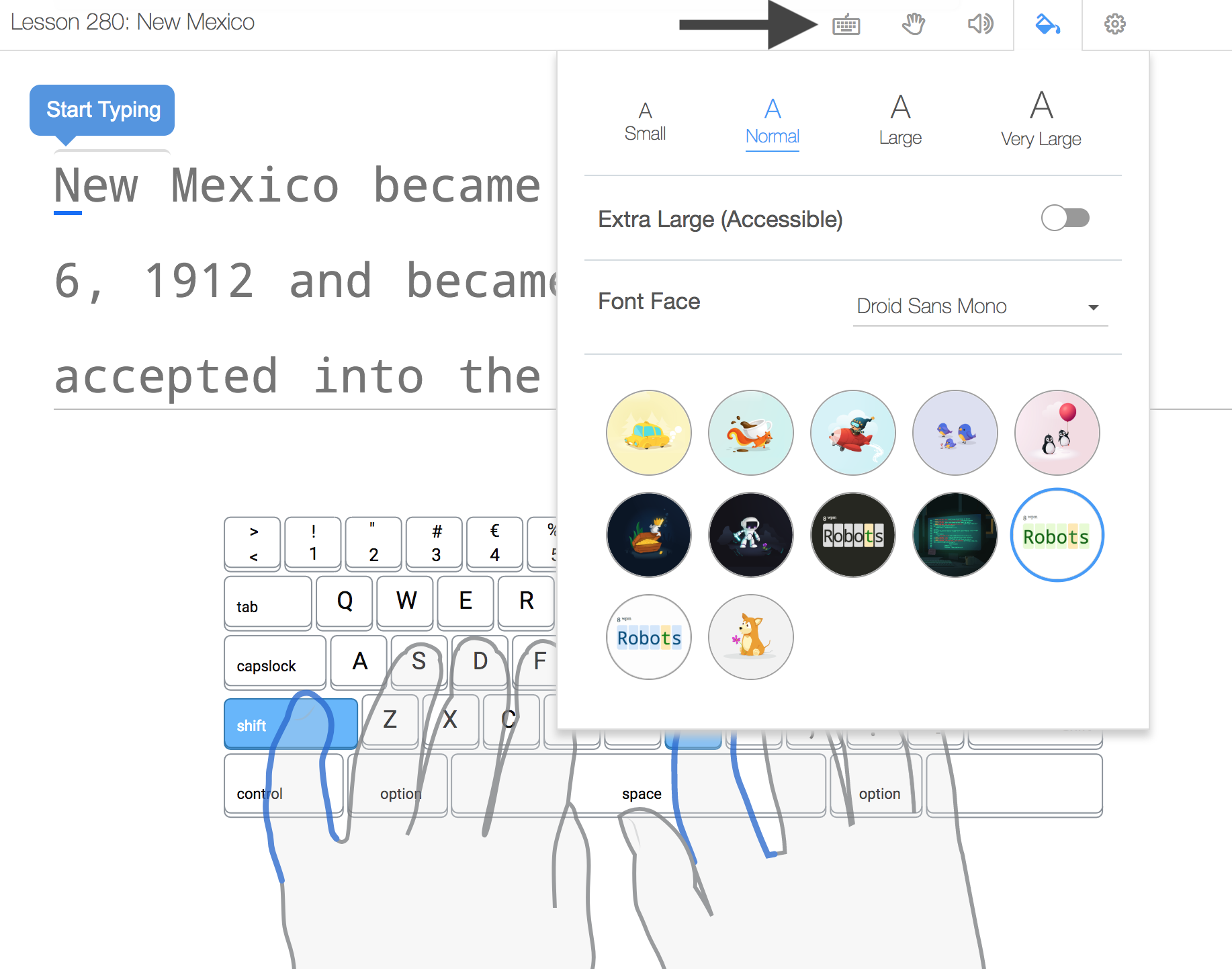
Tip:
Please note that not all lessons contain the settings bar. For example, a game or a video doesn't give students the option to customize their preferences.
Teacher control of student settings
- Per class: Teachers have the option to set and/or lock certain student settings by going to Classes Your class Settings. Under typing settings, they can adjust the virtual keyboard along with its language and layout, virtual hands, keyboard sound, voice-over, block-on-error behavior, and more. The preferences set from the teacher portal will be set for the entire class and won't be adjustable by students. For example, if you set the virtual keyboard to show, your students will see the keyboard and won't have the option to hide it.
- Per student: The only type of settings that can be adjusted on a student-by-student basis are accessibility settings. To adjust them from the teacher portal, go to Students Your student Edit Student Accessibility.
